How to AirPlay and Mirror content from your Apple iPhone, iPad and iPod touch
AirPlay is Apple’s implementation that allows its product users to wirelessly stream audio, video, photos or device screen between devices.
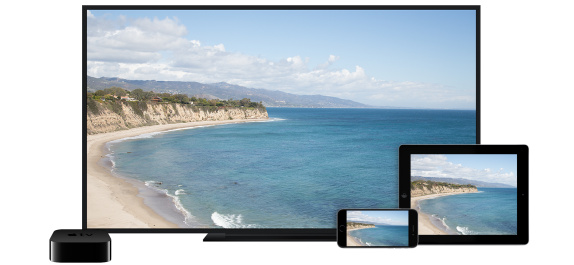
Today, to those of you who don’t know how it’s done, we’ll tell you how to stream or mirror content on AirPlay enabled device from your Apple iPhone, iPad or iPod touch.
First of all what you can AirPlay? And to where? You can AirPlay photos of videos from an iOS device to an Apple TV or you can AirPlay music from an iOS device to an Apple TV, AirPort Express or AirPlay enabled speakers.
How to AirPlay content?
- You need to connect to the same Wi-Fi network on your iOS device and on the device that you are trying to play the content on.
- Once connected to the same network, open Control Center on your iOS device and swipe horizontally to find the Now Playing screen.
- Find the list of available AirPlay devices and then select the device that you want to play your content on.
- That’s it! Enjoy your content on a big screen.
How to Mirror your iDevice?
- You need to connect to the same Wi-Fi network on your iOS device and on the device that you are trying to play the content on.
- Once connected to the same network, open Control Center on your iOS device and tap AirPlay Mirroring.
- If you are promoted a passcode on your TV screen, punch that in on your iOS device and you start mirroring.
- Note: Mirroring is possible only on Apple TV.


0 Response to "How to AirPlay and Mirror content from your Apple iPhone, iPad and iPod touch"
Post a Comment