How To Clear Cached Data On Android Phone
Clearing Cached Data is nothing but resetting an app data or clearing an app data. Clearing an application is a bit more radical as you are not only wiping off the cache but removing all and any settings along with the app. After doing this, it’s like installing any new app that you have to start with newly and behave like it is all new app. Cached data collect all the information that is obtained from the webpage and is stored on any PC, laptop, tablet or Android phone to reduce access time later when you use it.
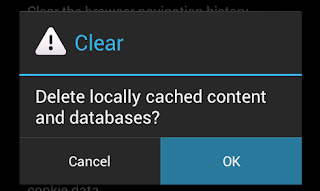
While you start installing applications on your device and use, it starts storing files as a reference to be easily used it later in need. These apps are stored in an app storage menu named “ cache ”. For example; you are using the Central app menu of Android, it will store all the related files, images, and other details so that you don’t have to download and find them each and every time while you need that particular app.
In every Android phone in the Settings menu, there is an Application Manager. Applications are usually in the top segment of the Settings menu, though it can vary from different phone to phone. Nowadays app settings are parted more specifically showing the features of the settings of own apps individually. In every application segment, you get to see the details of that app where you can manage and find everything.
While you use applications on your phone, for reference later they start storing files on your phone. These files are stored in an app named
“cache” so you don’t need to download later while every time you use them. It will use this stored cached app.
“cache” so you don’t need to download later while every time you use them. It will use this stored cached app.
But you might want to gain some space on your phone and want to clear cached data or may be because any app is malfunctioning. So if you want to delete tap on the App, you will find an option Clear Cache click on that button and wait for a few seconds. All cache will get deleted.
If you want to clear all the data from any particular application, then on that sameSettings menu click on the particular application that you wish to delete its data. Once you click on it, you find an option Clear Data click on it. Clicking this will clear the entire data of that selected application and next time when you want to use it you have reinstall it as it clears all the details and it results in creating more space in your phone’s cloud storage. But you will get a confirmation message while you click on the clear data, click Yes if you are sure to delete all the data.
That is it on how to clear cached data on android, hope you'll share this post with your friends on social media sites...
Source: Technofizi tech blog
Source: Technofizi tech blog


0 Response to " How To Clear Cached Data On Android Phone"
Post a Comment